Recently I switched over to Songbird as an alternative to iTunes. Songbird, in all it’s glory has the ability to integrate with iTunes, which includes importing the library and sharing playlists among other things. It’s great if you want to be using iTunes along with Songbird or are even just wanting to port your iTunes setup to Songbird. However, if you don’t want to be using this feature, there’s one flaw. In the lefthand nav, Songbird creates an iTunes “folder” for playlists brought in from iTunes. Even if this folder is empty, it still shows up. So naturally, it can be a bit of an eyesore when you’re trying to get as far from iTunes as possible, but still have to see it represented along with your Library and playlists.
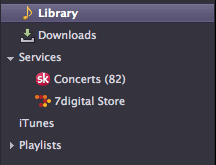
iTunes listed with other playlists etc.
The solution lies in the service-pane.rdf file found in your Songbird profile folder. On OS X, Songbird profiles are stored here: ~/Library/Application Support/Songbird1/Profiles/. The Songbird1 portion of the path is subject to change. Mine was called Songbird2. There should be only one folder with this naming scheme though.
Each folder within the Profiles folder will be named *some_random_string*.default, where *some_random_string* is replaced by… some random string. For example, my profile was called a3ufknya.default. It’s possible you may have multiple profile folders, so you may need to snoop around a bit.
Once you found the profile you want to edit, within the profile folder find your service-pane.rdf file. Now be sure to duplicate the folder in case you botch things up. I just copy and pasted the file as service-pane-orig.rdf. Now open up the original file, service-pane.rdf, in your favorite text editor. I use TextWrangler, but you can use anything that’ll save the file out as UTF-8. Now do a search on the file for “iTunes”. You should find two bits containing the word iTunes:
<RDF:Seq RDF:about="SB:iTunes">
</RDF:Seq>
<RDF:Description RDF:about="SB:iTunes"
NC:Name="&servicesource.itunes"
NS1:Properties="folder servicesource-itunes"
NS1:contractid="@songbirdnest.com/servicepane/library;1"
NS1:Editable="false"
NS1:Weight="3"
NS1:Hidden="false"
NS1:Open="true" />
and
<RDF:li RDF:resource="SB:iTunes"/>
The second line is what you want, or rather don’t want. By deleting this line of code from the file, you remove the reference to the first bit, thus remove the item from the left nav menu. Ta da!
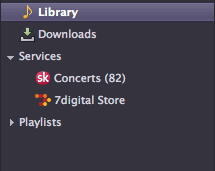
Songbird sans iTunes
It’s always good to keep the service-pane-orig.rdf file in case you need/want to revert back. It’s also possible that Songbird will add the item back into the file if you re-enable the iTunes synchronization, but I don’t know as I’ve completely kicked iTunes off my machine.
Hope this helps someone else out, as I couldn’t find any information online regarding this topic.
Leave a Reply